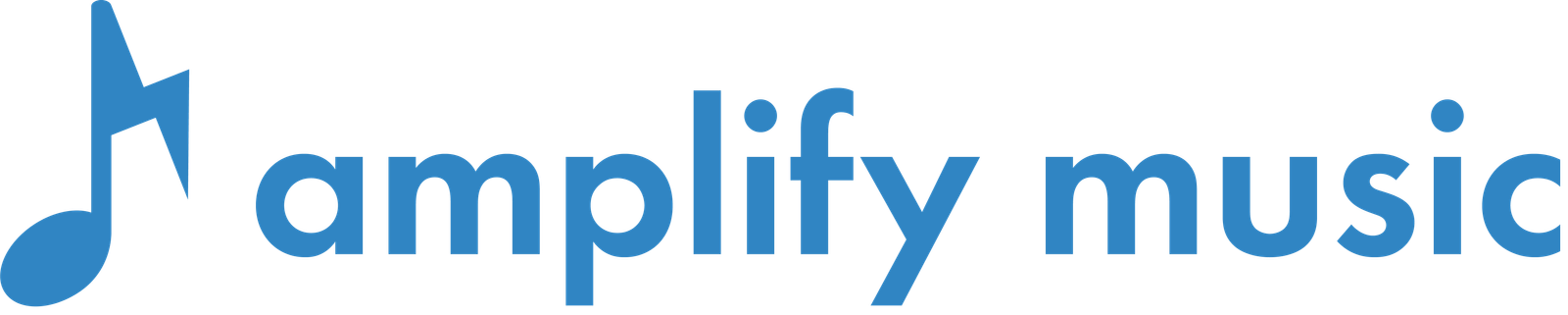AMPLIFY MUSIC COMMUNITIES
Speakers Guide
We are thrilled to have you joining us for Amplify Music Communities! This brief guide is designed to ensure we can make you look and sound your best in the recording on Zoom. This recording will be broadcast at a later date, as well as distributed in a podcast format.
What You’ll Need
- Strong internet connection (preferably wired via Ethernet)
- Earbuds or headphones (wired or wireless)
- Strong internet connection (preferably wired via Ethernet)
Recording Environment
- Find a quiet room with minimal hard surfaces
- Avoid kitchens, garages or empty rooms
- Rooms with good ceiling lighting are preferable
- If you are in a room with windows:
- Face the window for best lighting
- Ensure there are no windows behind you in view of the camera
- If you have the option to close blinds and curtains, please do so
- Avoid having any light source behind you, as you will appear in shadow on camera
- Turn off fans or air conditioners


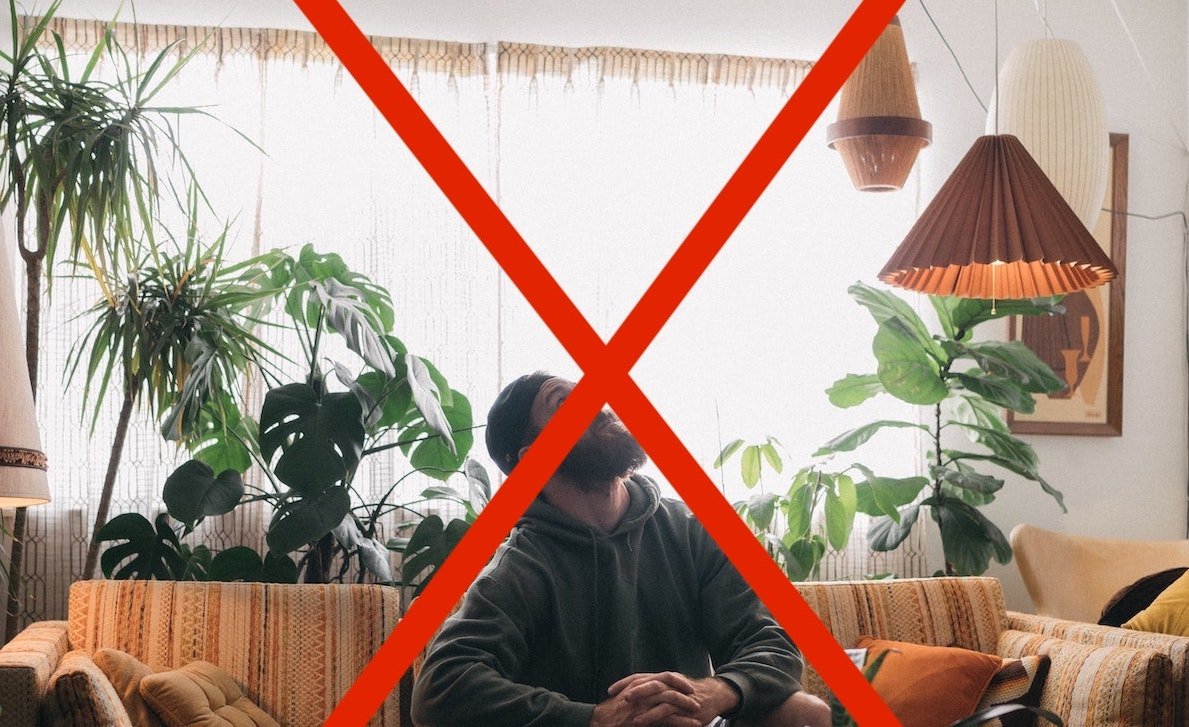
Reminders & Best Practices
- Please silence your phone, including vibrations
- You will be on camera for the entire session, so please refrain from doing other activities while we are recording
- Look into your camera as much as possible, especially when speaking
- Make sure you keep your head centered on camera. Imagine your eyes lining up with a line ⅔ up the screen. Neither your chin or the top of your head should be cut off
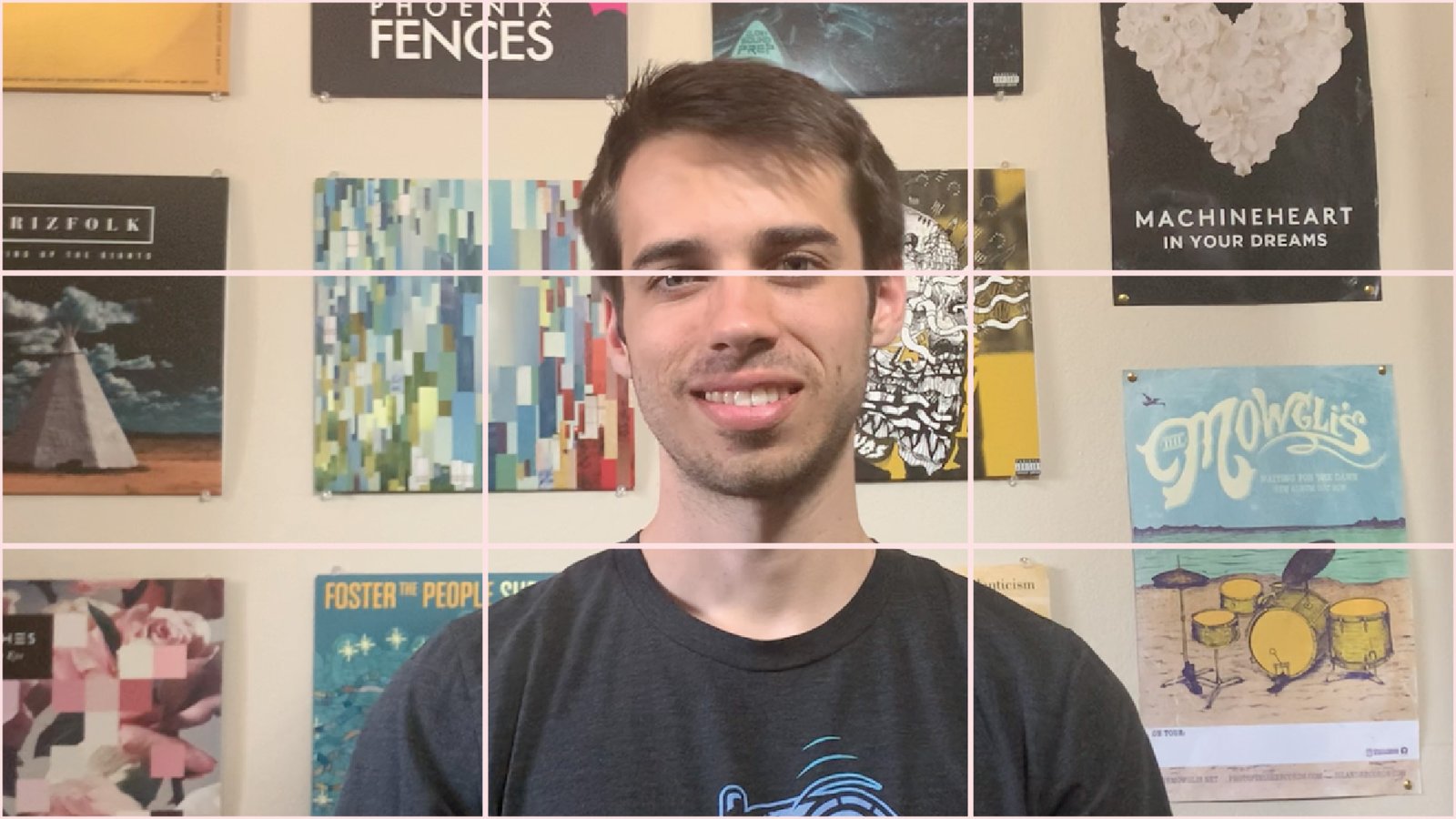
- Try to avoid any visual references, keep in mind that this program will be listened to in an audio-only format as well as full video.
- Keep your answers short and sweet, 1 minute or less, then keep the conversation moving between panelists
Setting Up with Zoom
If you get the chance to enable these options before the recording, please do.
Otherwise we can set it up before the session.
- Ensure you have headphones or earbuds (wireless or wired) plugged in
- Navigate to the Zoom settings panel
- MacOS: Go to “Zoom” from the top bar and down to “Preferences”
- In the “Audio” section scroll down to “Music and Professional Audio”
- Check “show in meeting option for original sound”
- Check “high fidelity music mode”
- Once in the meeting, look to the top left hand corner and click the button that says “turn on original sound”
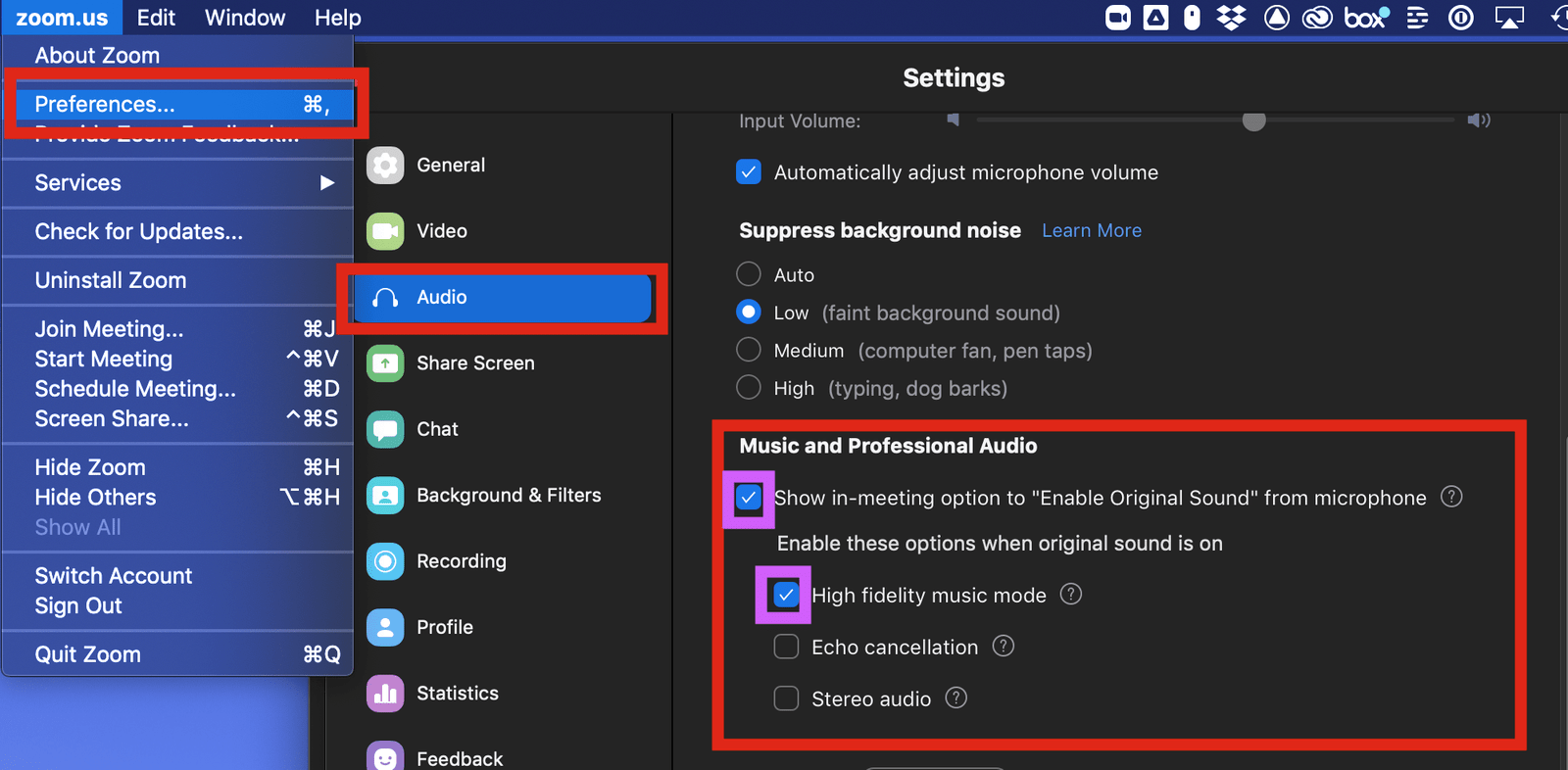

Troubleshooting
- If you have unavoidably spotty internet, we ask that you create a local recording in case your connection drops out
- This guide goes over options for local recording: https://docs.google.com/document/d/1Ypy4XFoFIeRoGqlH2ynHMP9uePLN36nrMOIDESzGZO4/edit?usp=sharing